Are you also looking for a solution to repair corrupt BKF file? Then this technical guide will be helpful to you in the future. I will go through several solutions to restore your damaged Windows Backup files. Along with that, I will highlight a reliable solution, BKF Repair Tool, which will help to restore corrupted BKF files. Before moving ahead, you should know about Windows Backup or BKF files.
BKF files are one of the most vital database files. They play a crucial role in repairing the entire database of an application to its initial state during the disaster. All users know that BKF files are made with the help of the NTBackup utility in Windows 2000, XP, and Server 2003. You can create a backup and retrieve the Windows Backup files with the aid of this tool. Furthermore, I will go through several causes of corruption in BKF files.
Reasons to Restore Corrupted BKF File
I will discuss some causes for damaging the BKF files in this section.
- Virus Infection
- Hard Disk Crash
- Accidental System Shutdown
- Hardware or Software Manipulation
- Improper Backup Process
Here, I have given you typical reasons which are causing corruption in Windows Backup files. You can go through them to understand them. After, I will mention processes to repair the corrupted BKF files.
How to Repair Corrupt BKF File?
In an upcoming section, I will go through two procedures to restore corrupted BKF files. First, I will do the method manually and use an automated solution.
- Recover data from corrupt BKF file manually.
- Automated Solution to Repair Corrupt BKF file.
I have given you a short glimpse of both procedures. You just check out both and follow any of them.
Method 1: Recover Data From the Corrupted BKF Files Manually
All users should back up their corrupted BKF files during the restoration process. Just follow the steps as mentioned below.
- First, download the NT5backup.cab utility.
- After that, locate the folder consisting of NTBackup.exe. And run it as administrator.
- Now, the utility will show the message as Removable Storage service (removed in Windows Vista & higher) > OK button.
- A new dialogue box will appear Welcome to Backup or Restore Wizard > Next button.
- Moving ahead, choose the restore files and settings > Next button.
- Click the Browse button and choose the BKF file to repair and restore.
- Now, click on the OK button.
- In the left panel, you need to expand it and choose the desired files or folders > Next > Advanced button.
- Afterwards, choose the Alternate location under the Restore files to drop-down list.
- Highlight the location.
- You can opt for the restore options as per your requirement.
- In the end, click on the Next > Finish button.
In such a manner, you can repair your corrupted BKF files.
Note: Sometimes, when the BKF files have major corruption, this way does not repair corrupt BKF file.
Loopholes of Performing the Manual Method
- The above procedure does not apply to Windows XP or older versions. It is a time-consuming and lengthy process.
- It may also result in data loss.
- Usually, the manual procedure will only work if the crucial DLL files are available in your local system.
If you do not want to face any such error, you can directly opt for the third-party solution. Further, I will discuss it. It will be helpful to you in the future.
Method 2: Automated Solution to Repair Corrupt BKF file
BKF Repair Tool is a versatile and comprehensive third-party utility that repair corrupt BKF file. It helps to restore the entire backup BKF files in a few clicks. Also, it supports various BKF files and recovers them instantly. There are two modes, standard and advanced scan, for the damaged BKF files. In addition, it recovers split and compressed BKF files. Users can also fix the Error Code 0x80070002 in windows update with the help of this utility. The software supports all types of BKF files created by Windows NTBackup & Symantec VERITAS Backup Exec. This util;ityb is compatible with all versions of Windows based operatimng systems. Moreover, it keeps the folders hierarchy mainateanied during the recovery process. Download its free demo version to understand its working.
Conclusion
In conclusion, a corrupt BKF file can cause significant data loss and disrupt business operations. However, there are several methods available to repair a corrupt BKF file, including using Windows built-in utility, third-party BKF repair tools, and restoring from an alternate backup. It is essential to take necessary precautions to prevent BKF file corruption, such as keeping backup files in a secure location, regularly verifying the integrity of backups, and performing regular backups.
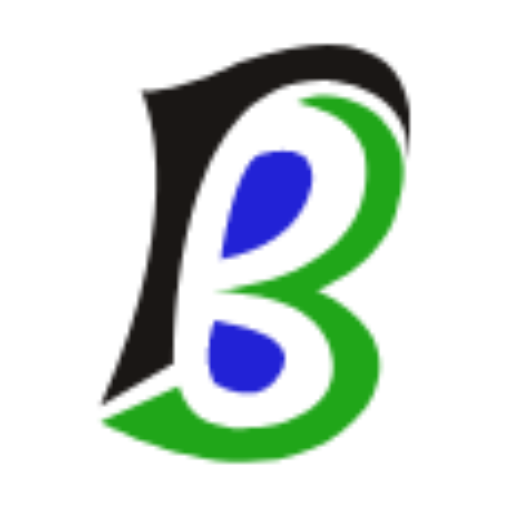
An author of BlogMandi, We have published more articles focused on blogging, business, lifestyle, digital marketing, social media, web design & development, e-commerce, finance, health, SEO, travel.
For any types of queries, contact us on blogmandi.info@gmail.com

